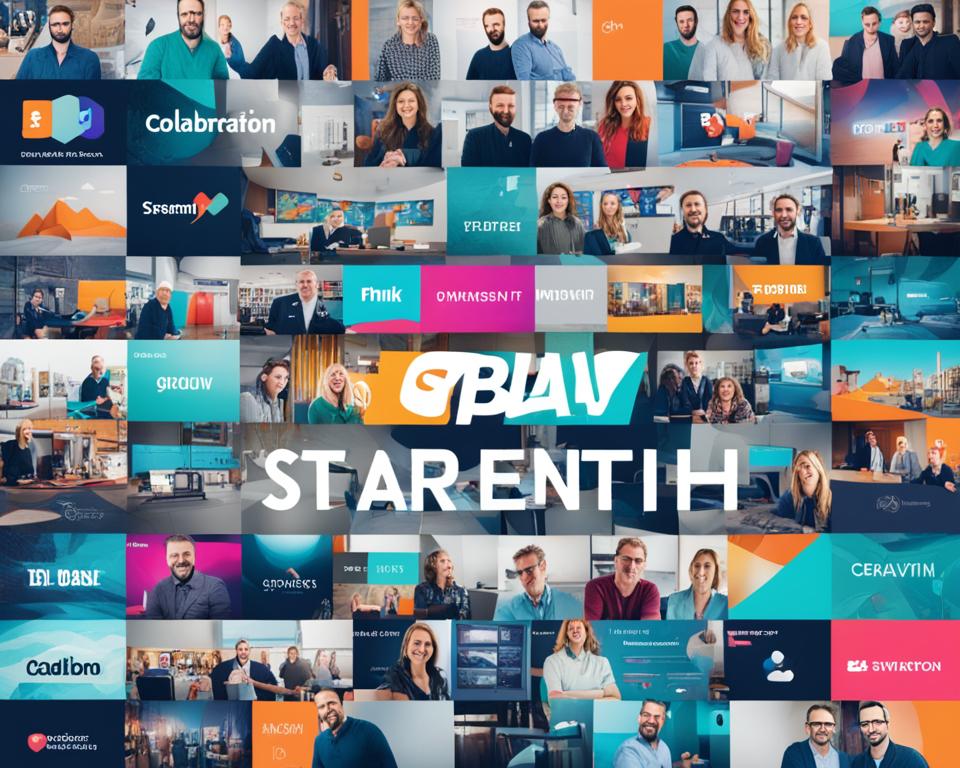We will teach you how to use the Adobe Photoshop, within it contains several image editing resources.
Where it has resources to improve lighting, perfect elements and even make the image more professional. Today we want you to learn how to make the perfect Photoshop!
That procedure of softening the borders are often used in edits. It allows you to apply an effect to blur the edges of a given image.
Adverts
This way you can correct imperfections in the contour of the element.
Adverts
Using Photoshop, this procedure can be done in different ways, from almost automatic procedures to much more manual ones. See now how you can do to soften these edges. Check out!
How to soften the edges of an image in Photoshop?
- First open Adobe Photoshop on your PC.
- Then create a project, or open the one you want to apply the anti-aliasing feature to;
- After opening the image, if the element you want to smooth the edges of is inserted in a set, you need to select it.
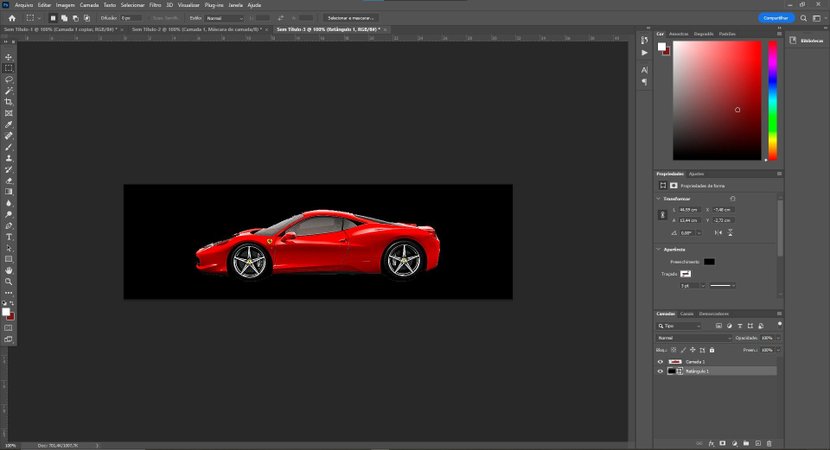
- First let's select the element. To do this, in the right column, as shown in the image below, we will click on it.
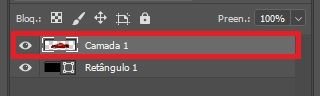
- Then, hold the “CTRL” button. Then click the mouse button on the layer you want to smooth.
- Notice that only the image element was selected.
- Then, with the layer element selected, click on the “Add layer mask” option, which is at the bottom of the screen.
The outline of the photo
A new window, showing the outline of the image, will appear inside the selected layer;

Then you must click on the new image corresponding to the layer mask, and then go to the “Filter” option in the top menu.
See too:
Therefore, you then need to select the “Blur” option. Finally, select the “Gaussian Blur…” option.
In the window that opens, select a value to reduce edge imperfections. Ideally, it should be between 2 and 6. Remembering that the moment it is changed, the effects on the image are automatically reflected;
But then, with the layer mask selected, go to the “Image” option, located in the top menu of Photoshop. Therefore, you must select the “Settings” option. And now click on “Levels”. You can also use the shortcut keys “CTRL” + “N”.
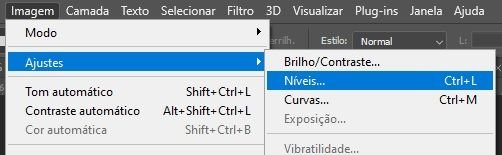
Level adjustment
In the window that opened, you can regulate the input and output levels, however, we will only change the input values, which can be between 140 to 180 in the initial color, 1.00 in the central color and 200 to 215 in the final color, as shown in the image below;
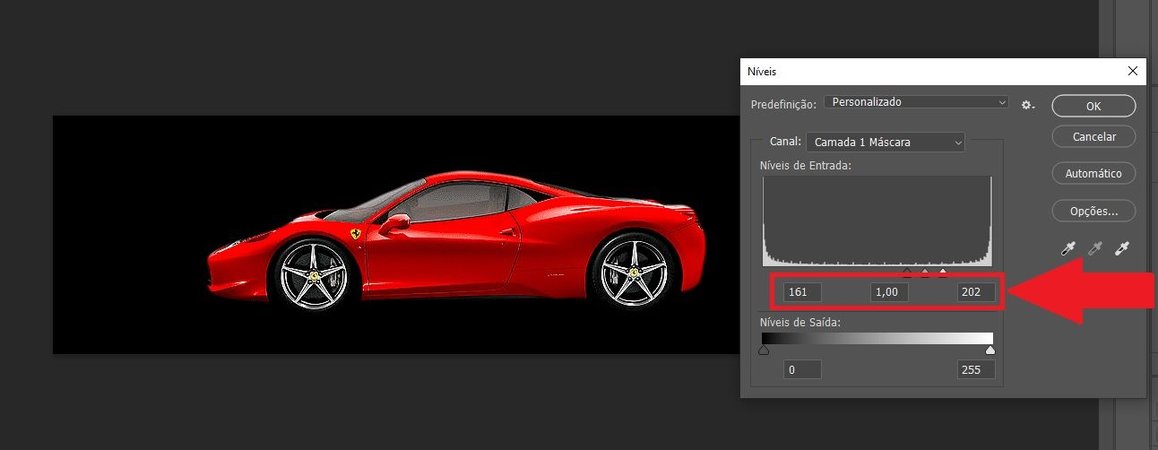
You will then be able to notice the smoothing of the edges of the protected image. Now, go back to the layer selection, right-click on it, and select the “Apply layer” option.
Your image will now be converted with all anti-aliasing adjustments. Okay, now just repeat the procedure of smoothing edges for other elements of the image, and export the file to the most diverse formats supported by Adobe Photoshop.